Call Sales: +1 (833) 437-3835
Call Sales: +1 (833) 437-3835
Revel | September 16, 2016 |
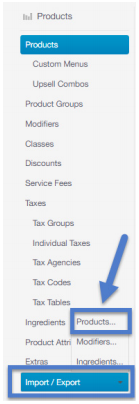
As summer winds to a close, it's a good time to assess how your menu will change to keep up with the season. Summer produce is fading from the local farmers markets as fall favorites begin to take over. Seasonal changes keep things exciting, and the colder months bring a slew of comfort foods to menus everywhere. For any food establishment relying on fresh ingredients, this can mean a pretty hefty overhaul to keep the menu fresh. And while it's always exciting to freshen up your restaurant's offerings, it might seem like a daunting task.
Ready to swap out those cool, crisp summer ales for belly-warming lagers? Perhaps your baked goods need to cater more to season. Luckily, with Revel’s Exporting and Importing Products function, managing your menu is easier than ever. With the spreadsheet template, replacing products or adding new ones is as easy as pie. Mmmmm pie. Definitely a fall favorite.
The ability to export and import products using the “Products” tab in Revel iPad POS is especially convenient for businesses with a large number of inventory items with individualized SKUs or barcodes. Simply click "export," and the XLS file will save to your computer's download folder. With this spreadsheet, you can manage your products in one document, making updating your menu a breeze. Easily adjust individual menu items or add new ones. With the "Advanced Exporting" feature, you can also update products with additional customization, such as the category and subcategory fields.
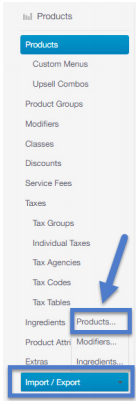
As you go through your spreadsheet, make sure that you have consistency where you want it. If your categories contain minor variations for the same thing, say "Drink" versus "Drinks," you'll see those populate as two different fields when you likely just want one. You can scrub your Excel spreadsheet by using the click and drag function to rapidly populate all relevant fields to ensure consistency.

If you want to keep out of season items on your menu, but don't want them to be active currently, just set the Active field to "No.” The product will still upload to the management console, but it will be inactive and won't display as an option on the POS. You can always reactivate these products when needed. Once you've made all the necessary changes to your menu, you can import your spreadsheet with the updated menu items from the same product tab you exported it from. (Make sure you save the spreadsheet first, so you don't lose any changes!) With all the time you save managing your products, you can get back to what's important, like running your business and keeping your guests happy with a seasonally fresh menu.
Want to take a deeper dive into menu building? Check out Menu Build Guide for more.