Call Sales: +1 (833) 437-3835
Call Sales: +1 (833) 437-3835
noor | March 28, 2016 |
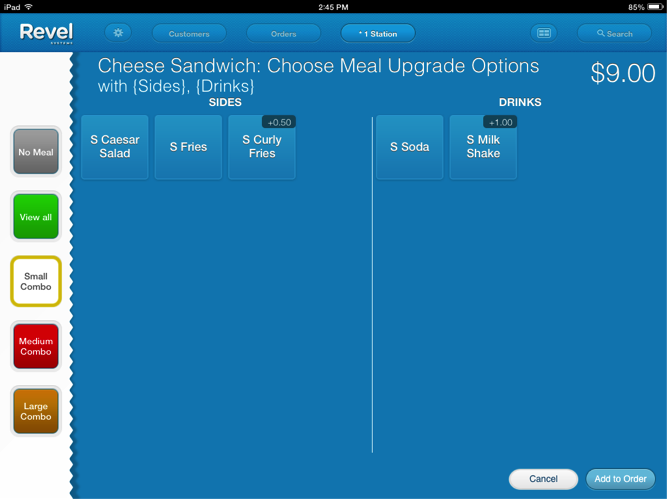
Hey restaurant owners! Revel’s back at it again, and we have some terrific news for you! Did you know that you can quickly create combos for menu items and use them to upsell customers on the Revel POS? Okay, let’s say that you own the best burger joint in town, where people line up outside just to get a taste. Or, let’s say you don’t. Whatever the case, you’re in luck!
The Upsell Combo feature on Revel’s iPad POS allows you to upgrade a product. You can combine a menu item, like a burger or a pizza slice, with a combo item, like fries or a soda. Still hard to digest? Consider this, your typical “would you like to make that a meal?” scenario, where a customer can add additional items based on size, such as small, medium, or large, which includes fries and a soda. Upsell Combos are a great way for you to increase sales and improve customer satisfaction. Incentivize your customers by offering a complete meal with the Upsell Combo.
Revel’s made it easy to create Upsell Combos, and you can create your very own in 4 easy steps.
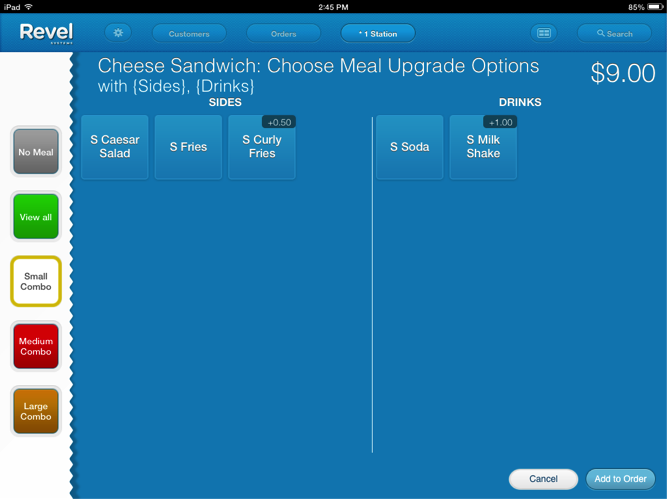
1. Create the Combo Product
Log into Revel Management Console > Select the Products page > Products >
Create the combo product with the price
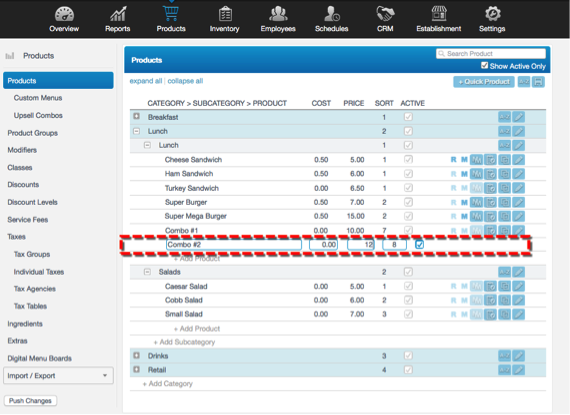
2. Set the combo product as a “combo” product
Enter the combo product’s details by selecting the “pencil” > Checkmark “Display/Print Options” or type in “Combo” in the search > Enable “Is combo” > Select “Save” at the top right
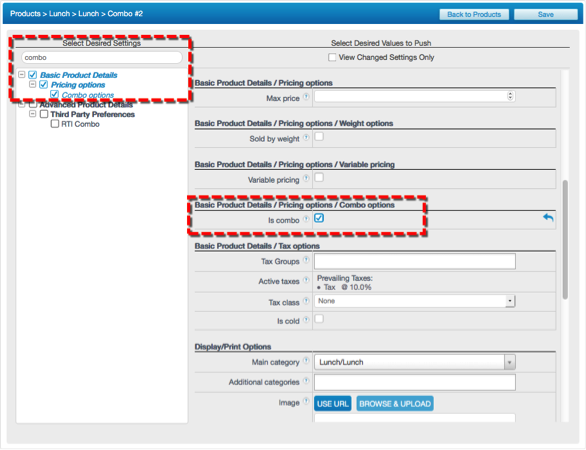
3. Assign the Combo Product Sets
Select “+ Add New Combo Product Set” to create first combo product > Type in the product set name > Enter and select all the items belonging to the first combo set (i.e. sandwiches) > or enter in the product group as opposed to entering each individual product. > Repeat Steps 1 -3 for remaining product sets (i.e. combo set for salad options, combo set for drink options)
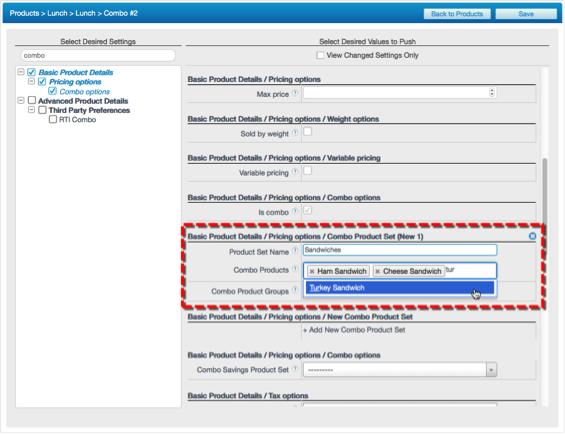
Select the “Combo Savings Product Set” for which the discount is placed onto. (In order to achieve the price savings offered by the combo, one of the products will be repriced.) > Select “Save” at the top right
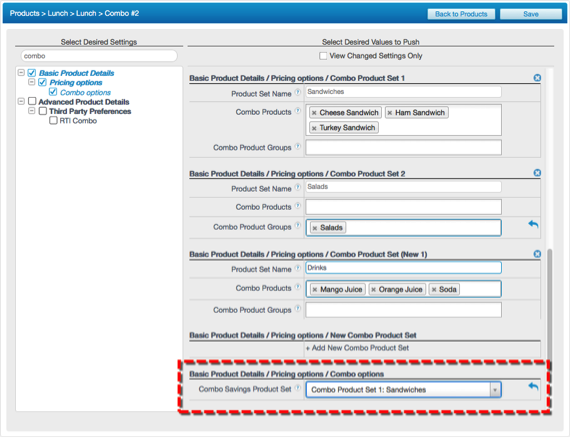
4. Ring in Combo Product on iPad POS
Ring in the combo product on the iPad POS Platform > Select one product from each product combo set
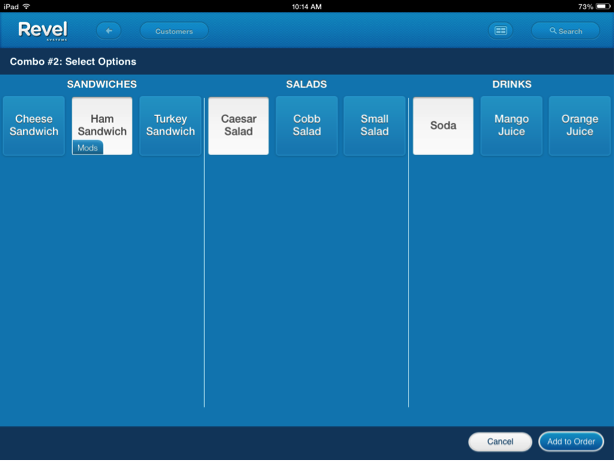
Hit “Add to Order” when finished
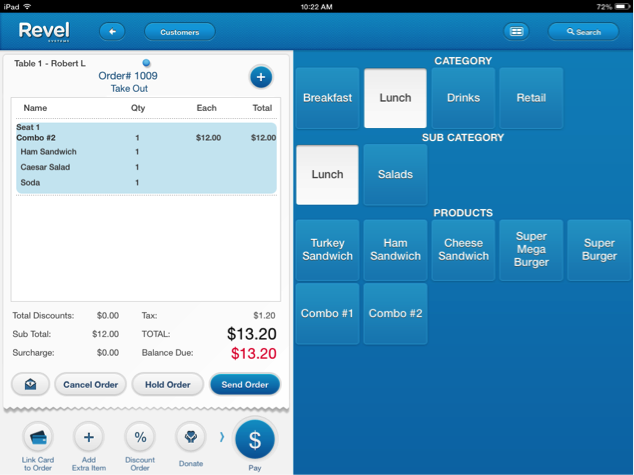
Watch this quick tutorial and learn more about creating Upsell Combos.